The AOC U27V4EA is an affordable computer monitor for people who need a good monitor for the home office – or workplace.
4K Ultra HD resolution delivers super-sharp images, plus room for many windows side-by-side without compromising legibility and visibility. Perfect for people who work in multiple applications simultaneously or need to have the browser right next to the work tool. Not to mention the TikTok feed! For many, a 4K display can be a great alternative to two monitors.

Go for at least 60 Hz
For that reason, I’d strongly recommend 4K resolution (3840 x 2160) if you’re buying a new computer monitor today. But make sure that both the display card and the display cable support 4K with at least 60 Hz frame rate, because if the choice is between 4K at 30 Hz and QHD (2560 x 1440) at 60 Hz, I would definitely go for the latter. But since 4K monitors aren’t much more expensive than QHD, you should still buy a 4K monitor and look forward to your next PC.
27 inch
Higher resolution, on the other hand, requires a bigger screen to make sense, and in that respect the AOC U27V4EA is in borderline territory. At 27 inches diagonally, both the windows and the fonts get just that bit smaller.
In Windows, you can zoom everything in to, say, 150 percent and still keep the resolution, but Mac users don’t have that option. On the Mac, you have to go down in resolution instead, and the obvious choice is 2560 x 1440. Then it becomes suitably clear, but I still think 32 inches is really the minimum for 4K. iMac users must then insist, as madly as they like, on their 27-inch with 5K resolution (!).

Missed photo opportunity
As I said, AOC is targeting the home office with this monitor. For that, the low price is right, whether you need a stingy boss to pay or you need to buy for your own money out of need rather than special interest.
What AOC seems to have forgotten, however, is the need for a webcam. You have to buy that on the side. Besides, most home office workers work on a laptop and not a desktop. If you need to connect an external monitor, it should be quick and painless without a clunky adapter in between.
In other words, the monitor should have a USB-C connector. This is conspicuous by its absence on the U27V4EA, which is only equipped with HDMI and DisplayPort. HDMI output is still less common on laptops, so you’ll have to buy a new cable or hub.
I also miss USB connections and, preferably, an SD card reader in the screen itself. If you have such a hub built into the screen, the laptop can be put completely to one side, if you don’t need the little extra screen next to it.
Everything I miss about the U27V4EA before it’s even plugged in, AOC covers instead with the over twice as expensive 32 inch U32U1. Except for the built-in webcab.
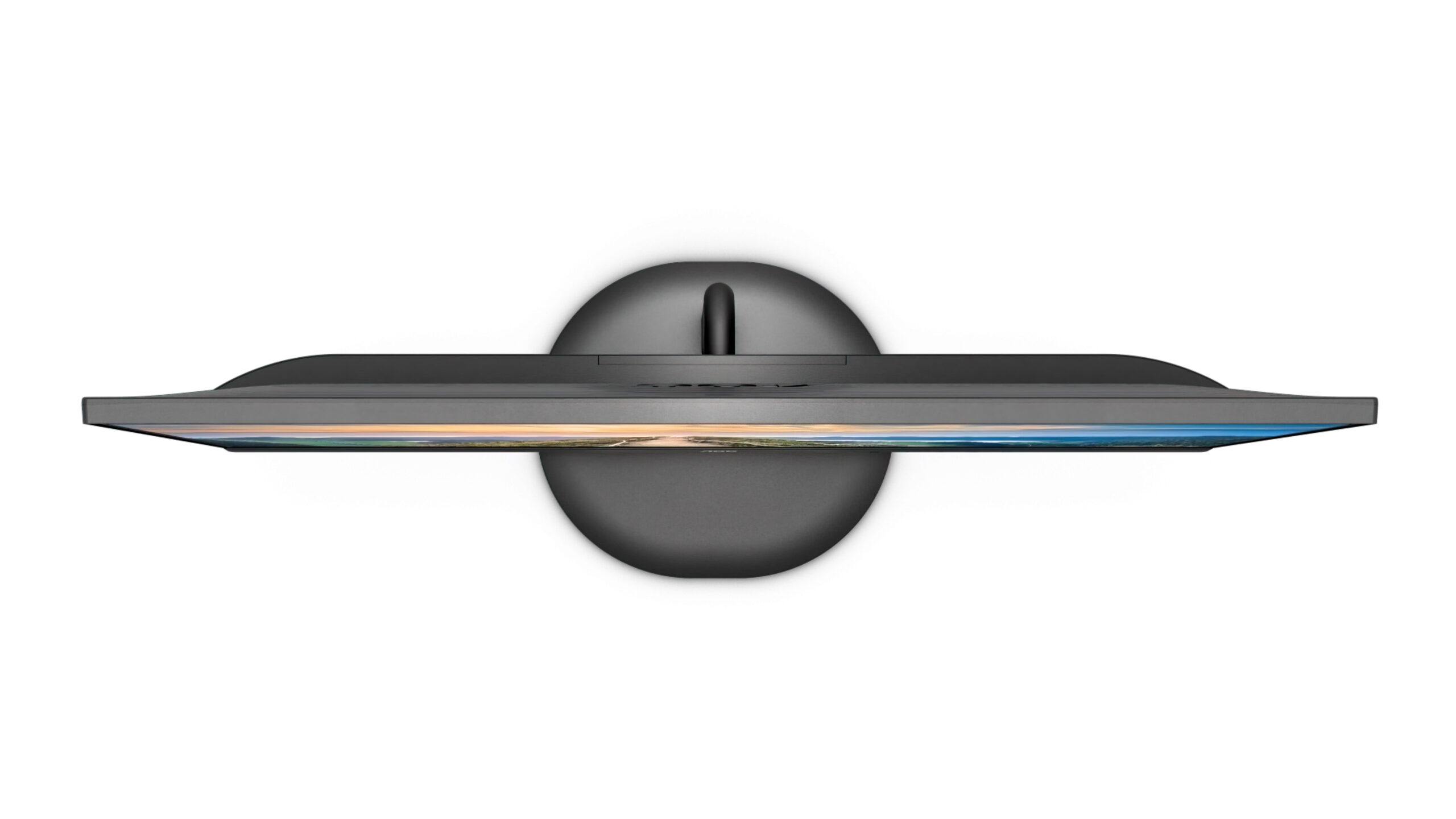
Sharp image
Right out of the box, the cheap screen delivers a razor-sharp image, as you’d expect. You can barely see the pixels, and the brightness of 350 nit (cd/m2) is more than enough for the screen to be used in daylight. In fact, I think that’s overkill, so there’s no need to buy a monitor by brightness. I wouldn’t have wanted it higher than 160 nit anyway, preferably down to 120 – and even lower if you work in the evening.
Far more important is that the black level is black enough, because when you turn down the brightness, the contrast gets worse and the picture more colourless if the black isn’t black enough – which it rarely is with IPS panels like this. A contrast of well below 1000:1 is to be expected, and down to 500:1 is acceptable.
Dynamic contrast
AOC advertises a contrast of as much as 20,000,000:1. This is achieved by so-called dynamic contrast, where the brightness increases and decreases with the information in the image. This means that blacks or whiter whites can be sorted when needed. But while this works well on a TV, where you’re a passive spectator to the content, it works badly on a PC screen, where you have to create things yourself.
Especially if you’re doing image processing or, for that matter, just selecting the finest images to send to the photo shop for printing. With dynamic contrast there can be big differences from image to image and you never know if it’s the image or the screen. On a PC monitor, I would never ever activate dynamic contrast. Turn it off.
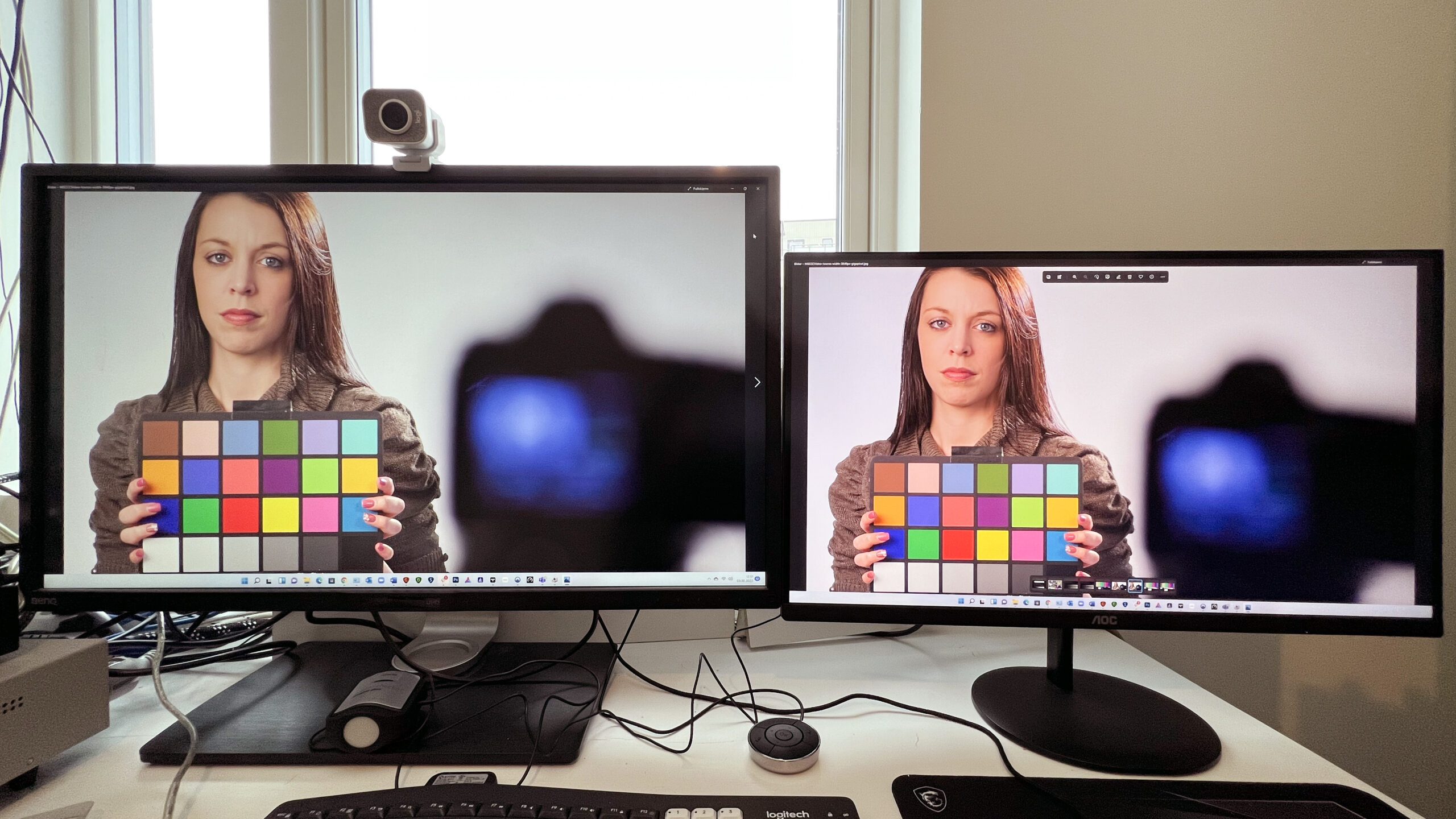
Limited panel contrast
Then we are suddenly at the mercy of the panel contrast, which sinks like a stone on this monitor. The black level is not very high and when the brightness is dimmed, we are not left with so much. After calibrating the screen to 120 nit, which I find most comfortable in most situations, we’re down to 400:1 in contrast. A good contrast here would have been above 600:1.
Black level will always vary with viewing angle and more so with cheaper monitors. The AOC screen produces visible vignetting in the corners when viewed directly from the front, and colours change when looking at the image from the side. This is not uncommon for PC monitors and is one of the things that separates expensive from cheap 4K monitors. So when it says the screen has a 178-degree viewing angle, that’s far from perfect picture quality from that angle.
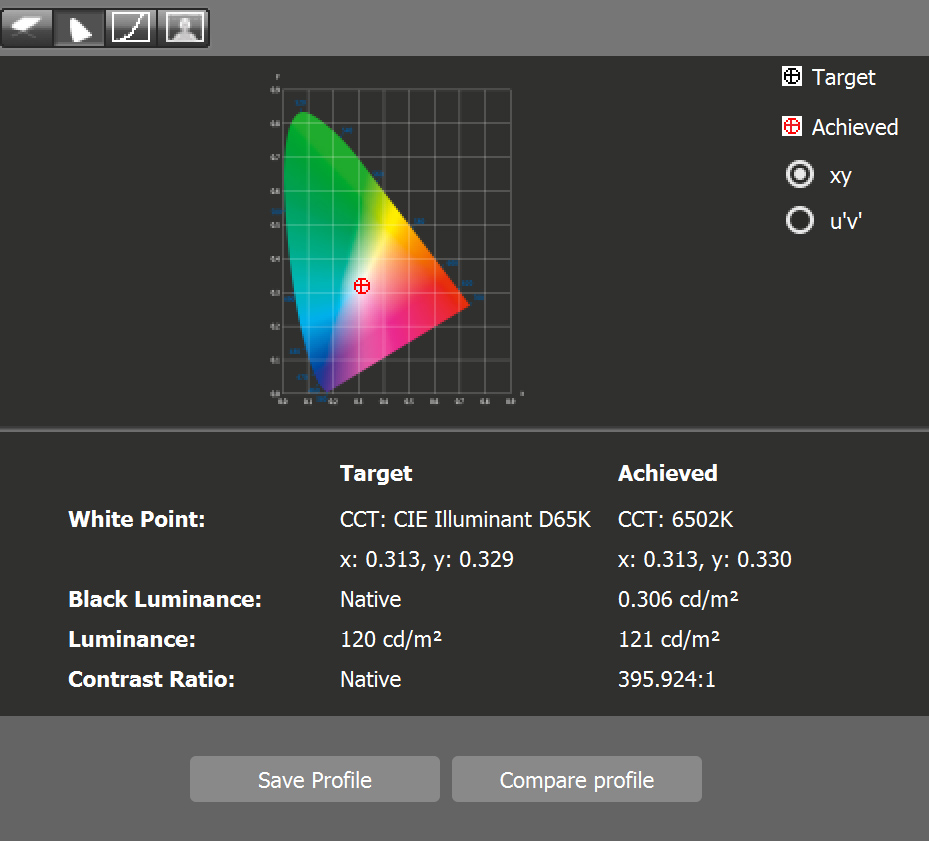
Cold image
AOC is not alone in these weaknesses, which are the result of cheap display technology aimed at hitting a certain price point. On the contrary, the image is as cold as it gets, with a white point as high as 7800K in the Standard image setting, and in fact almost all other settings as well. It’s 6500K you need to aim for to get a neutral image, while anything above that goes towards blue and anything below gets yellowed.
Picture settings are under the Eco Mode tab for some reason, and here the setting called Office comes closest to the ideal 6500K colour temperature.
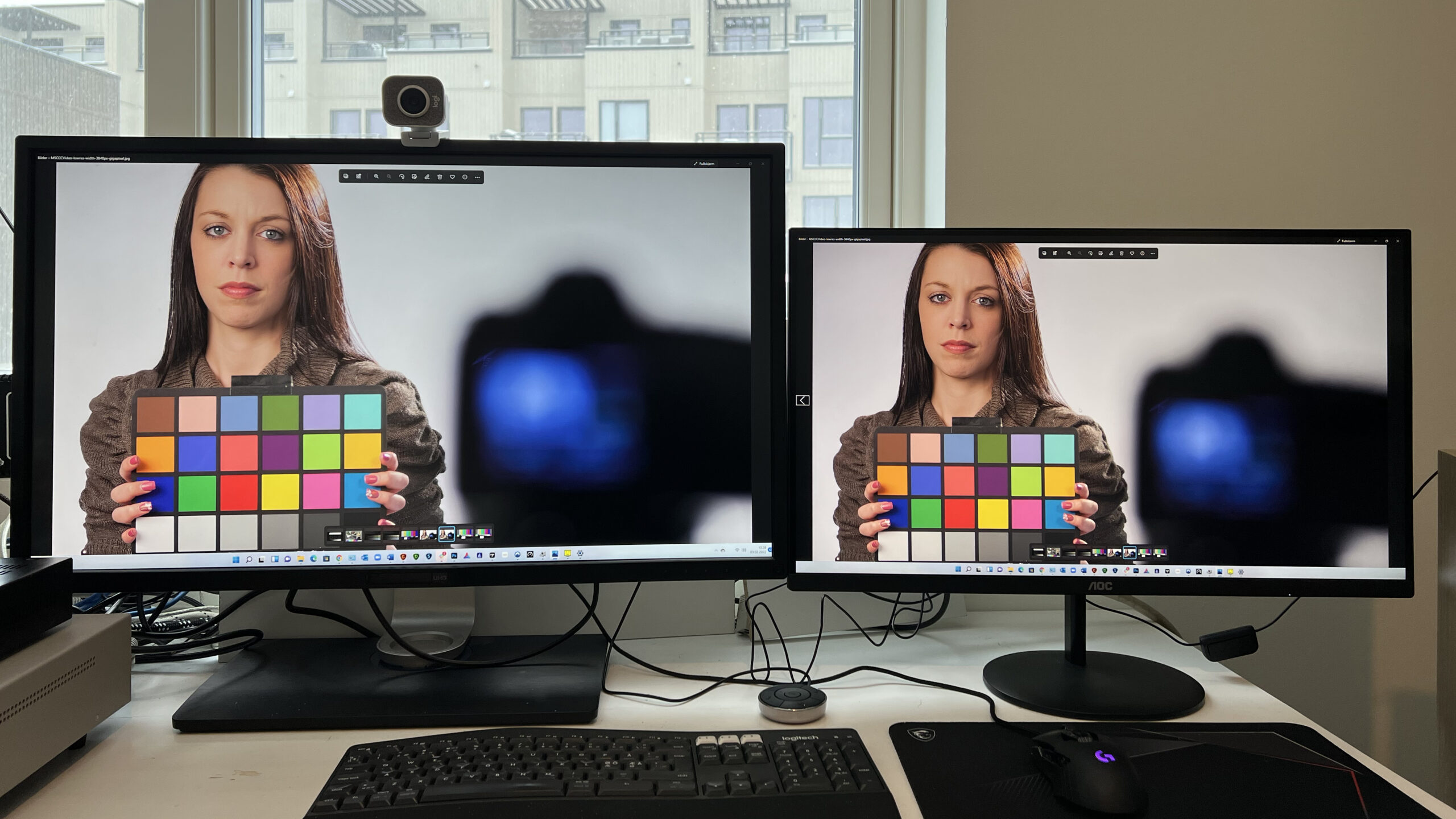
Needs calibration
If you are working with images or video, and not just text, the screen should be calibrated. For example, with the Calibrite ColorChecker Display, the new name for the X-rite i1Display. I personally use Calibrite ColorChecker Display Plus because it can also calibrate brighter HDR monitors. You then download the CC Profiler program for (largely) automatic calibration.
Compared to my reference monitor, the now discontinued BenQ PV3200PT, the AOC monitor leans towards blue as mentioned, and there also seems to be too much magenta.
After a quick autocalibration with CC Profiler, the two come much closer together. I don’t manage to get them quite the same, but it’s quite fine. The black level is obviously worse on the U27V4EA, so images don’t come through as well as I’d like. It gets a bit flat. But it’s far from bad, and for everyday use and simpler image editing it works fine.
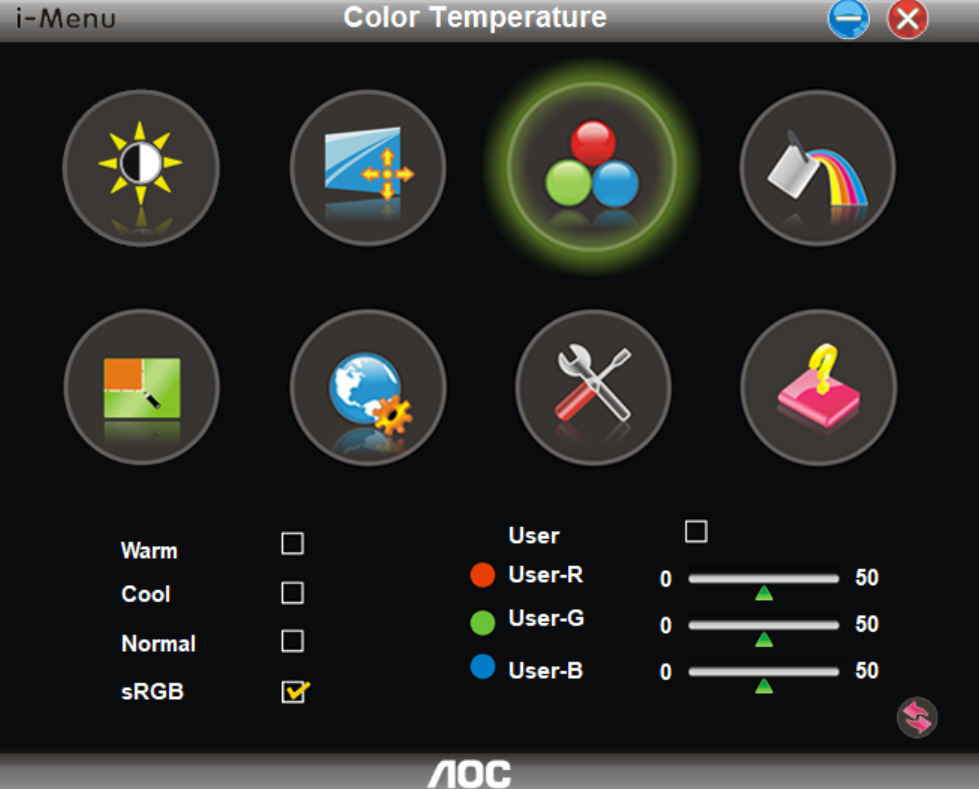
Download i-Menu!
One thing I noticed when trying to adjust the screen manually was that the menu buttons on the back annoyed me more than anything else. There are four buttons in a row on the back, and it’s not easy to remember which button does what. Also, once you feel your way around the buttons, you easily get one of them pressed, which can either turn off the screen or go in or out of a menu you don’t want.
AOC has a solution for Windows users in the form of the i-Menu mini-program. It allows you to adjust the screen with a mouse, but unfortunately you can’t do that while running a calibration program like CC Profiler. If you want to make manual adjustments instead of automatic ones, you’re therefore left with the buttons on the back of the screen.

Conclusion
With a razor-sharp 4K image at a good price, the AOC U27V4EA is aimed at home office users. However, what it lacks to be a fully-fledged home office monitor is a built-in webcam, a USB hub and a USB-C connector for a laptop. But then the price tag would be bigger too.
The screen has a good, sharp image, and the resolution allows for multiple windows at the same time. In fact, the resolution is so high that 27 inches is just about the minimum. A minimum of 32 inches is ideal here.
The black level is not the best, colours are somewhat cold and the screen should be calibrated. But all in all, a good picture that just lacks a bit of contrast. The dynamic contrast should also be switched off, as we have had bad experience with it on computer screens – including here.
The menus aren’t very intuitive in yours truly’s opinion, and the control buttons on the back of the screen make you wish you had a remote control.
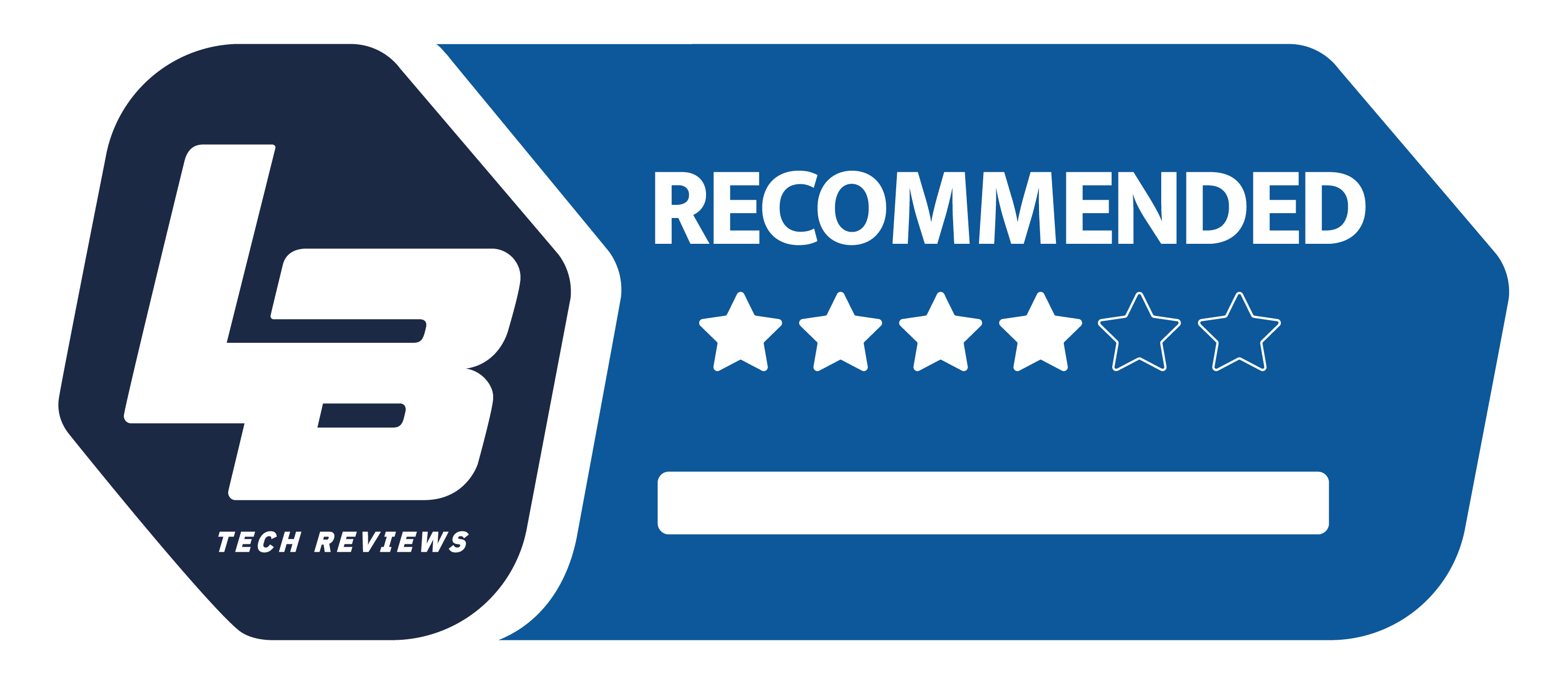
280 €
Specifications
- Size: 27″
- Panel type: IPS
- Resolution: 3840 × 2160
- HDR: No
- Response time: 4 ms
- Refresh Rate: 60-75 Hz
- Contrast ratio/brightness: 1,000:1 / 350 cd/m²
- Color space: NTSC 79%, Adobe RGB 83%, sRGB 112%
- Sync: Adaptive Sync
- Connections: DisplayPort 1.2, 2 x HDMI 2.0, hodetelefon ut
- Dimensions/weight: 61,37 x 46,2 x 18,72 cm (w/ base) / 5,13 kg
- Web: eu.aoc.com

